Deleting your Google Business Profile can be a bit tricky. The Google Profile page interface changes so frequently it’s hard to keep up. It took us a while to figure out, so we thought this quick guide will be helpful. If you have old photos or a Google Virtual Tour that you would like deleted, follow these steps to delete them:
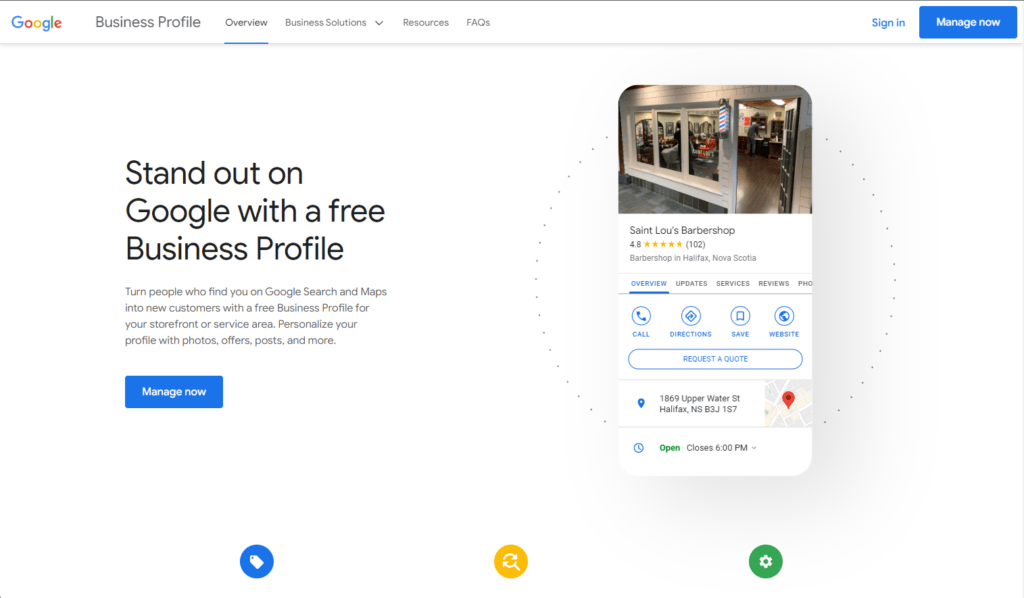
- Go to your Google Business Profile: https://www.google.com/business
- Click “Manage Now”
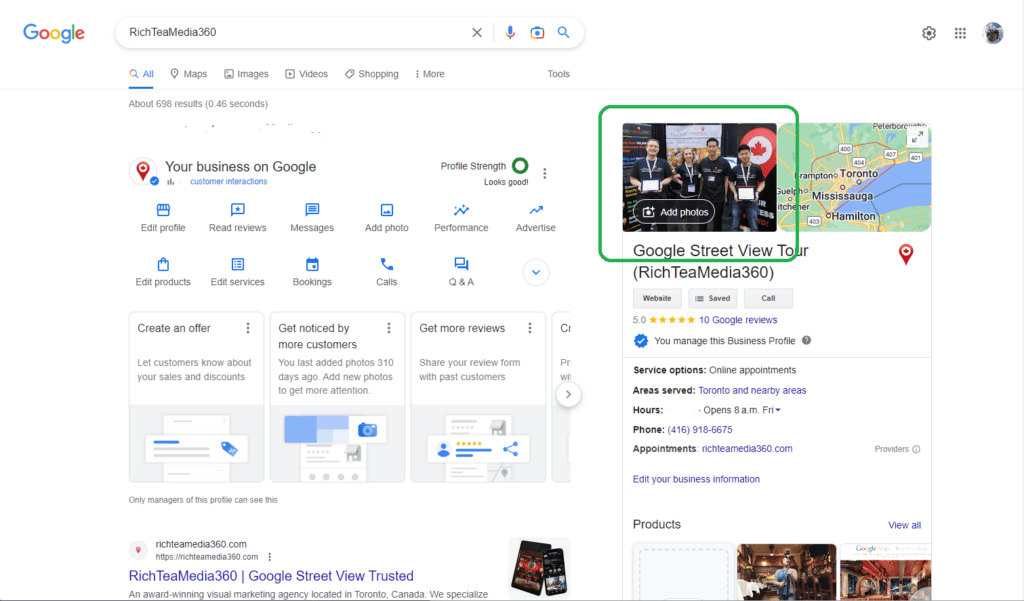
3. Your business should show up on Google Search with the Google Business Profile Panel underneath. If it does not, you are not logged into the right Gmail account that is attached to the listing.
4. In the right panel, on the first photo, click anywhere in the photo area.
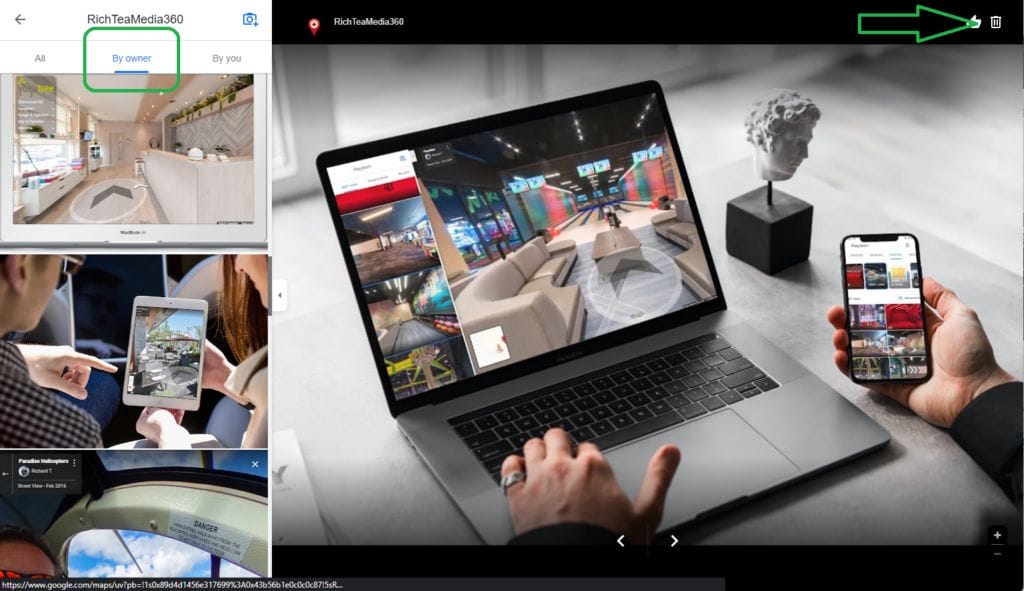
5. Once inside the photo area. In the left panel, select By Owner.
6. Scroll and select the photo you want to remove.
7. If the image can be deleted, you will see at the top right corner a Trash (Garbage Can) Icon. Click the Trash Can to delete.
8. Unfortunately, there is no ‘Delete All’ option. Therefore if you have a Google 360 Tour, you will have to delete each Panoramic one by one.
*Note: You can not delete images uploaded by users. However, you can Report them if there are concerns about the imagery.
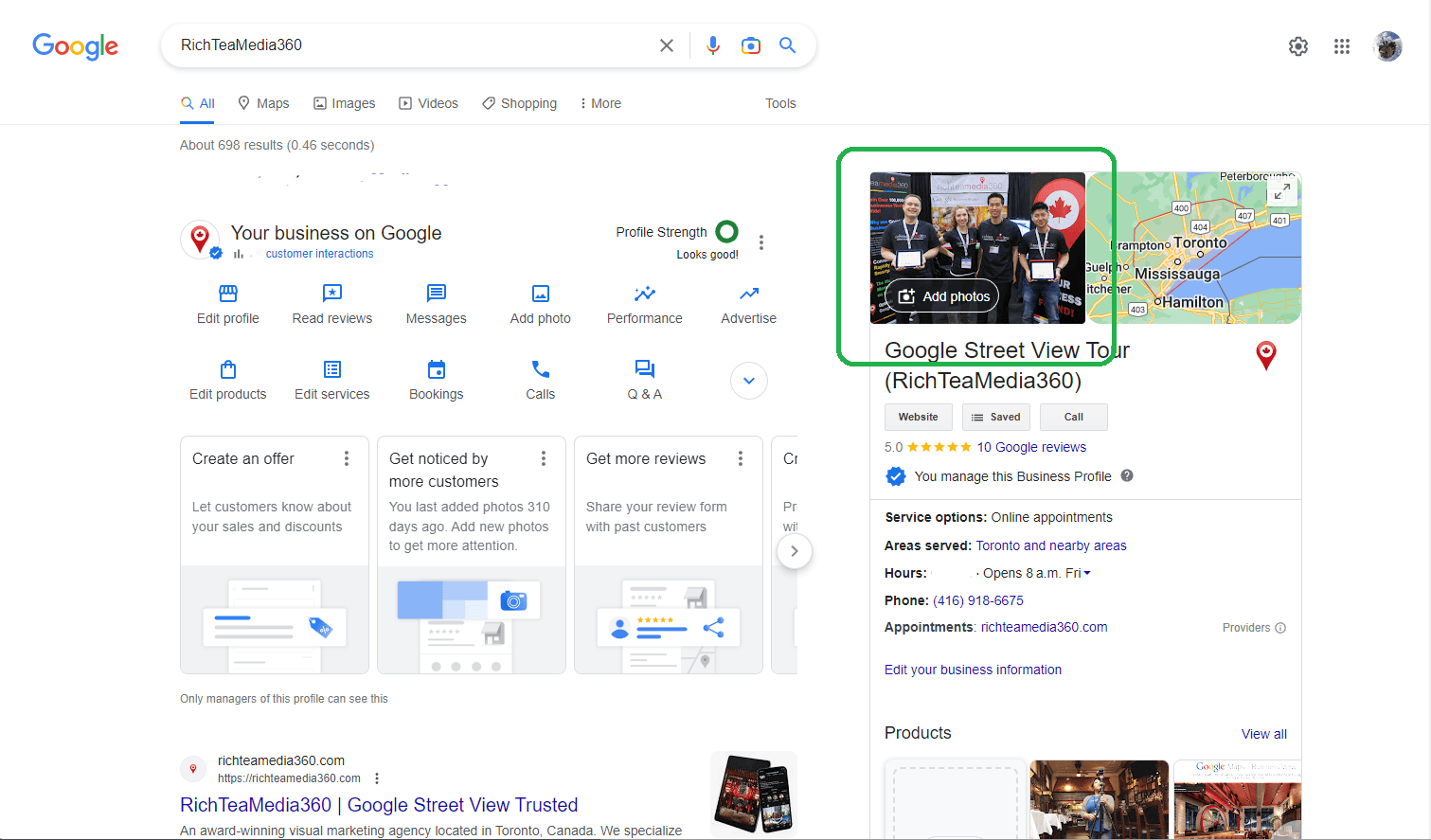
0 Comments